Better Discord: What It Is & How To Use It
So you heard about the Better Discord extension and wondering what’s all this hype about?
Discord users have been talking about BD for a while already and there is a good reason for that.
In this post, you will get to know everything about Better Discord: what it is, what are the features, how to install & use it, and whether you should use Better Discord or not.
What Is Better Discord?
Better Discord is a client modification/extension for the Discord app, that extends the original Discord with additional features, allowing for greater customization.
Think of Better Discord like Discord on steroids that packs a richer feature set.
Due to a lot of exciting features like custom themes, plugins, and customization capabilities, Better Discord became the best alternative to Discord.
All the features you enjoy on the original Discord app are included in the Better Discord version.
Better Discord’s code is open-source with a repository available on GitHub.
BetterDiscord features
Better Discord introduces many new exciting features and utilities not available on the original Discord.
In the essence, here are the major, core features of Better Discord:
- ability to customize themes
- custom plugins and add-ons
- ability to create your own themes and plugins
- minimal mode
- CSS editor for debugging and basic UI tweaking
- developer-friendly utilities
Is BetterDiscord safe to use?
Better Discord alone is safe to use.
Although many users suspect its source includes viruses, that is not the case: the code is open source and often verified by Better Discord contributors.
However, you should be careful about non-official, 3rd party Better Discord plugins you install on your computer as they are not being manually verified for malicious code.
To make sure your computer stays safe, always:
- only use the official installer, downloaded from Better Discord official website
- always install Better Discord plugins and themes from official sources (see the paragraphs below to find these sources)
Sound like fun and wanna give it a go?
Now I will take you through the installation process.
How To Get & Install BetterDiscord
You can get a Better Discord from the official website.
Better Discord can be installed on most of the major operating systems: Windows, Mac, and Linux.
The installation process alone is fairly straightforward and should not take longer than a couple of minutes.
Before you install:
- make sure you have the “vanilla” Discord installed. Better Discord won’t work without the original Discord.
- to prevent potential security issues, make sure to have your antivirus enabled
How to Install BetterDiscord on Windows
Here is a step-by-step how to Install Better Discord on Windows PC:
Step 1: Download the latest version of the Better Discord client application from the official website available at https://betterdiscord.app .
Step 2: Double-click on the downloaded installer file (the name should be something along BetterDiscord-Windows.exe).
Step 3: Accept the license agreement.
Step 4: In the Action menu that appears, select Install BetterDiscord and then click Next.
Step 5: Select the Discord installation you are currently running. If you are running Discord Public Test Build (PTB) or Discord Canary, you should select one of them instead.
Step 6: Click Install and let the installation finish. Once the installation is completed, the Discord application will reboot automatically.
How to Install BetterDiscord on Mac
Follow these steps to install Better Discord on Mac:
Step 1: Download the Better Discord client application from the official website available under. The installation will detect automatically you are on Mac so that the .app file will start downloading.
Step 2:
Got the Better Discord installed?
Splendid!
Now it’s time to learn about all the superpowers you just gained.
How to Use BetterDiscord
The first time you open the app after installing it, it will look just like normal Discord.
Go to your Discord server settings and scroll down a bit.
In the menu on the left, you should see a new section called BetterDiscord with Settings, Emotes, Custom CSS, Plugins & Themes.
Let’s go over these sections now.
Settings
From here you can control all the Better Discord-related settings and apply them to specific channels.
Emotes
A place to store your custom Discord emojis.
Custom CSS
This section allows you to modify the look and feel of your Discord server.
Plugins
Place where you can see a list of all your installed plugins.
This is where you can also enable disable specific plugins.
Themes
As the name says, it’s a section with a list of all the downloaded and installed themes.
In case you don’t like your current server, you can delete the Discord server and start all over.
How To Use BetterDiscord Plugins?
Many people, use Better Discord mostly for the ability to install different plugins to extend the functionality and experience of the original Discord.
What are BetterDiscord plugins?
Better Discord plugins are little JS scripts that extend Discord’s functionality and enhance its capabilities.
Similar to Discord themes, plugins can be downloaded from the BetterDiscord website and installed via plugin loaded inside BetterDiscord.
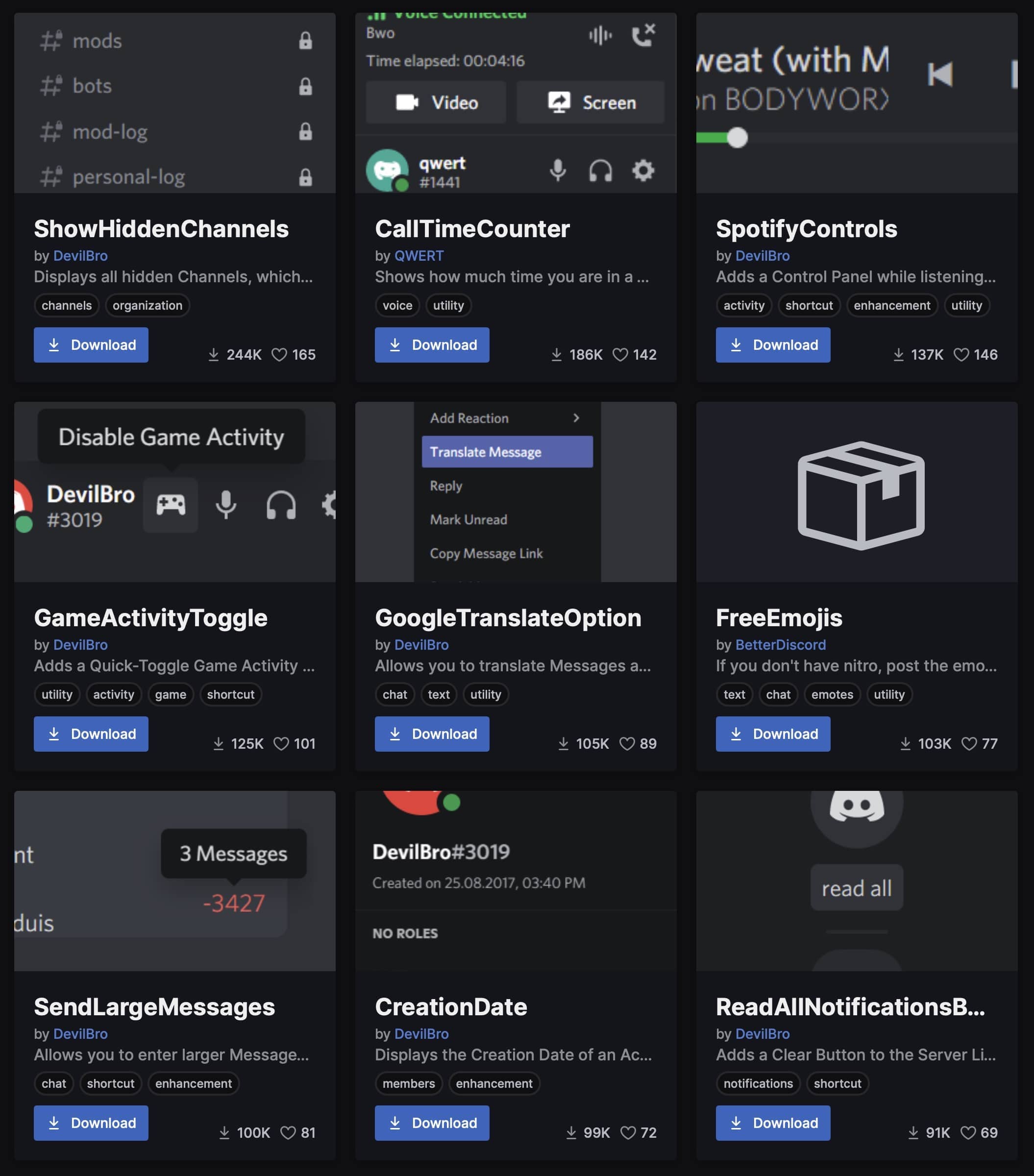
Adding the desired plugin only takes a few seconds.
To stay safe always make sure you download plugins from the official Better Discord directory.
Here is how to download and add plugins:
Step 1: Go to the official plugin library available at https://betterdiscord.app/plugins
Step 2: Download the desired plugin by clicking the “Download” button. Mind that your browser might show you an alert about a security issue as the JS files could potentially harm your computer.
Step 3: In your discord server settings, under the BetterDiscord section, select Plugins.
Step 4: Click Open Plugins Folder at the very top. This will open the plugin directory location on your computer.
Step 5: Drag and drop the downloaded plugin file into the plugin directory. You might see a pop-up saying that the Library plugin is missing - which is needed to install custom plugins. Just click Download Now to download it as well. You will see ZeresPluginLibrary added to your plugin library.
Step 6: After the plugin is successfully installed, make sure the toggle button next to the plugin is ON.
Here are some Better Discord plugins we recommend to install:
- DoNotTrack
- RoleMembers
- BetterRoleColors
- HideDisabledEmojis
How to Use BetterDiscord Themes?
Besides Discord plugins, another exciting feature is without a doubt ability to install custom themes.
Better Discord themes are a cool way to personalize and enhance the look of your Discord server.
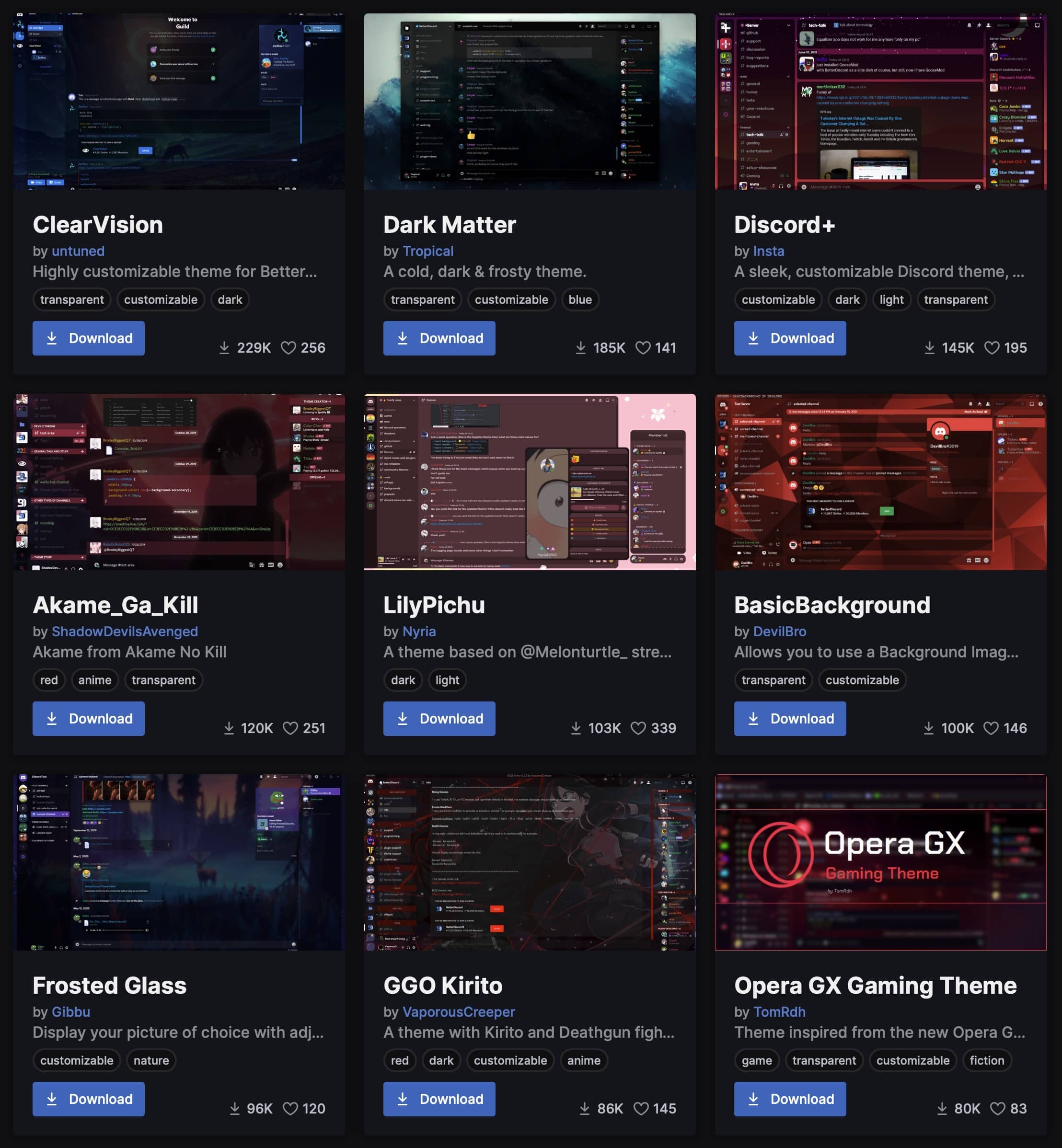
You can even make your own theme and apply it to the discord server you own.
One of our favorite themes is a Minimal Mode that makes Discord look, as the name suggests, more minimal, removing unnecessary distractions.
There is a lot of free themes available out there.
A downloaded theme is essentially a small .css file.
To learn how to install themes make sure to check out our guide to BetterDiscord themes.
Is BetterDiscord allowed?
Better Discord violates Discord’s Terms of Service so technically it’s not allowed. However, Discord can’t prevent you from installing Better Discord so, at the end of the day, it’s up to you whether you install Better Discord or not.
One of the ways to mitigate the risk of the ban is installing the DoNotTrack plugin.
The plugin disables tracking & analytics, making Better Discord detection harder.
Why BetterDiscord is against the Discord ToS?
There are two reasons.
The first one is security. Discord wants to assure the platform is safe for everyone.
Custom client modifications and add-ons/extensions made by people are not monitored for potential abuse by Discord staff.
Even though Better Discord is open source and the code can be viewed by anyone, it would be very difficult for the Discord team to constantly look up any updates introduced to the code and test everything.
The second reason is, and here I want to point out this is just my guess, is business.
Discord might try to keep the credit and any developed features to themselves.
Potentially, they might not want other 3rd party apps to steal the credit by building features and utilities on top of the original Discord.
The solution to this would be if Discord developed a similar solution.
Assuming they would be superior to what Better Discord has to offer, it would render Better Discord a dead project.
Can you get banned for using BetterDiscord?
Although Better Discord is against Discord’s Terms of Service, there were no cases where the users were banned.
To stay on the safe side, just don’t share screenshots showing you are using Better Discord or anything that might indicate you are doing so.
Is BetterDiscord a virus?
Better Discord application is not a virus, however, if you downloaded a Better Discord addon like plugin or theme from a 3rd party website, you could potentially get a virus.
Here is worth mentioning that you might still be alerted of potentially harmful files when downloading plugins from official sources since the executable files are often flagged by default by Windows operating system and macOS.
The rule of thumb is, to avoid potential viruses, always make sure to download the themes and plugins from the official Better Discord library.
Better Discord: Closing note
I hope you have a better idea now of Better Discord and all the possibilities around it.
With the Discord popularity raising, we can expect more people using it, along with more themes and plugins popping up.
Many Discord users hoping that one day Discord will release official mod support.
How cool would that be to see some official Discord themes isn’t it?
That might not happen for foreseeable future, so in the meantime, enjoy all these new features - playing games and voice chat will be more fun now!
Karen is a senior technical writer and copywriter at Hypegrowth. Her area of expertize are social media apps and new media.